setup guides
How to Install TiviMate
APP ON FIRESTICK/FIRE TV
Part 1: Use Downloader to Install TiviMate on FireStick
1. Go to the Apps menu from the FireStick home.
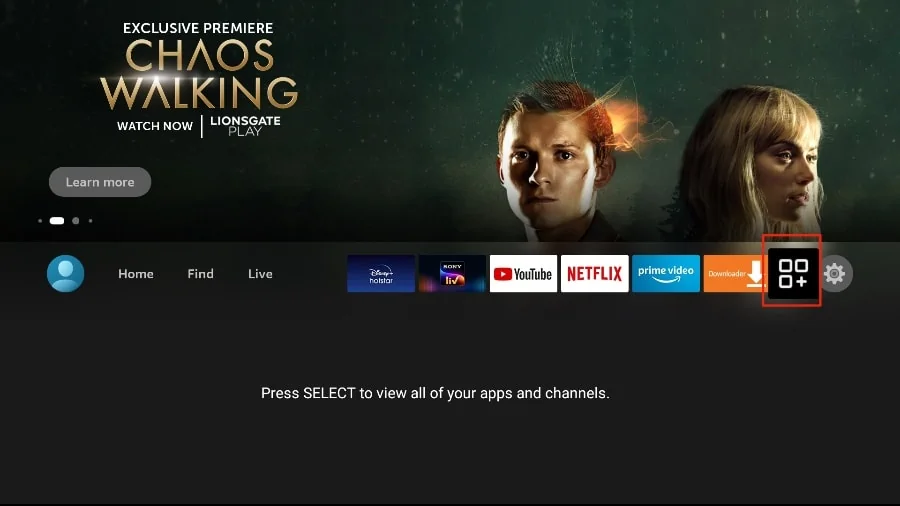
2. Open the Downloader app and select the Enter a URL box on the home screen.
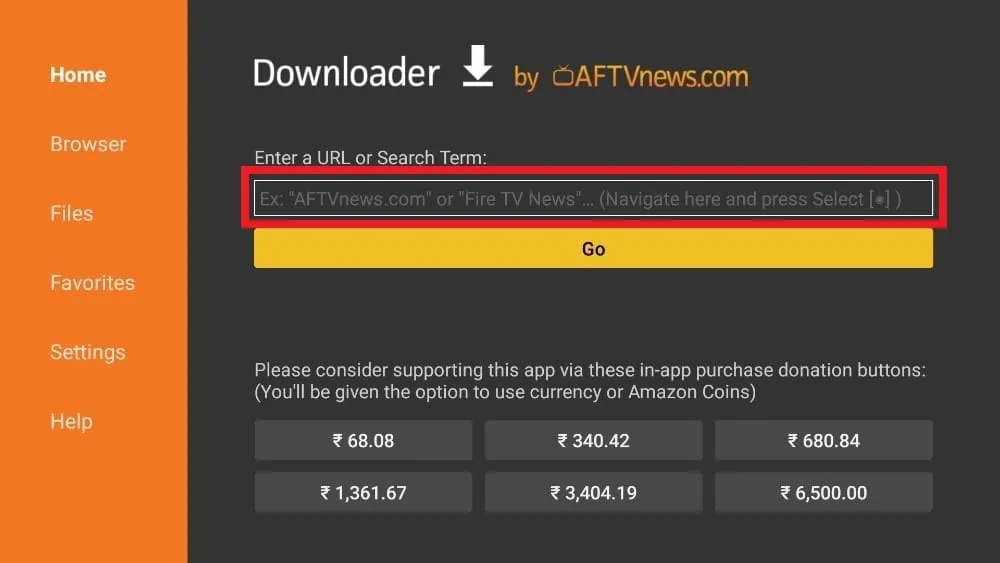
3. It will open a virtual keyboard.
Enter 272483 and click Go at the bottom.
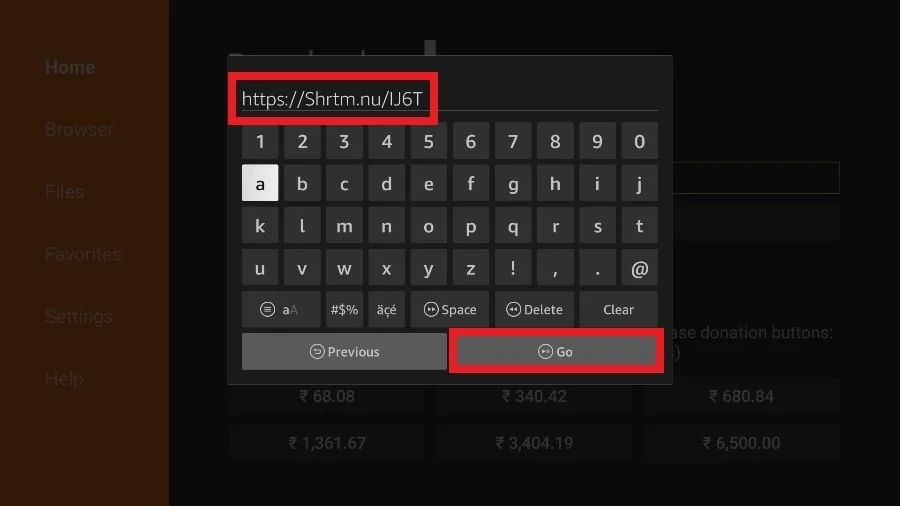
4. Downloader will install the latest TiviMate APK onto your FireStick.
After Install TiviMate
APP ON FIRESTICK
1. Press and hold the home button on your FireStick remote.
2. Select Apps on the following screen.
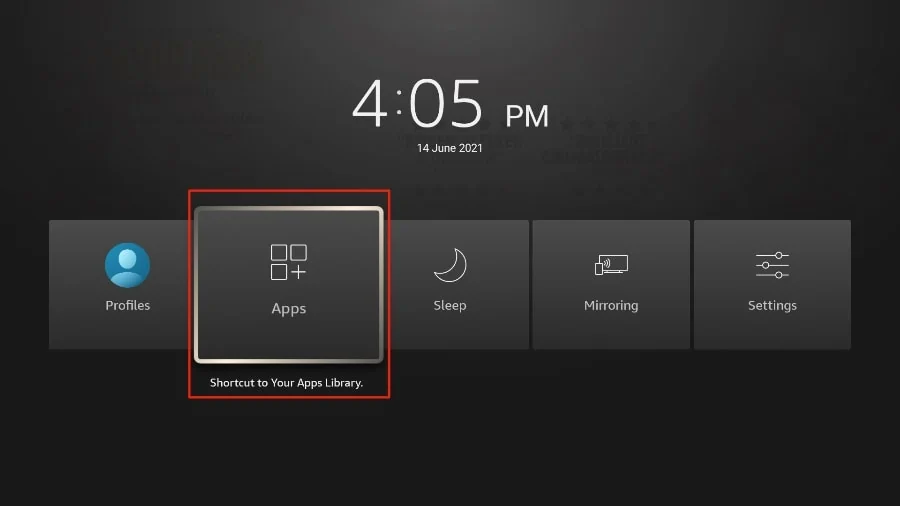
3. Scroll to TiviMate IPTV Player but do not select it. Instead of selecting it, press the options button on your FireStick remote.
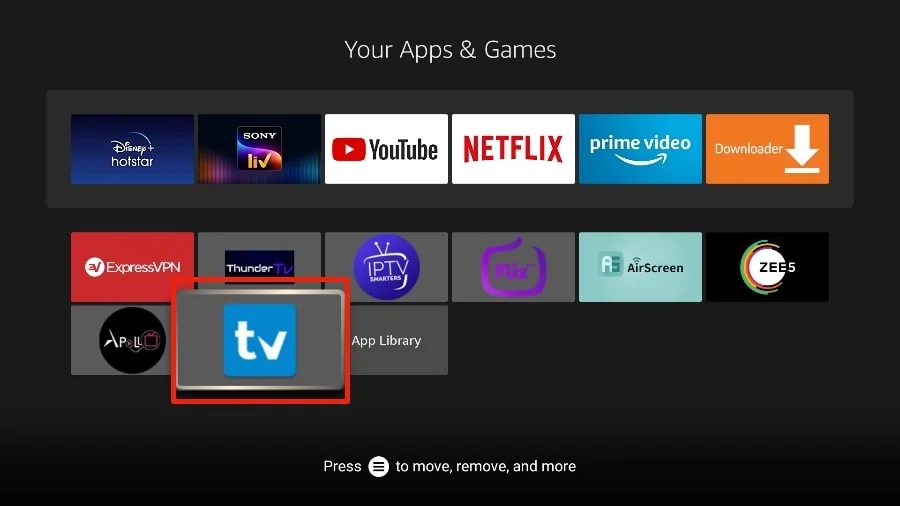
4. You will find the Move option on the right side. Select it.
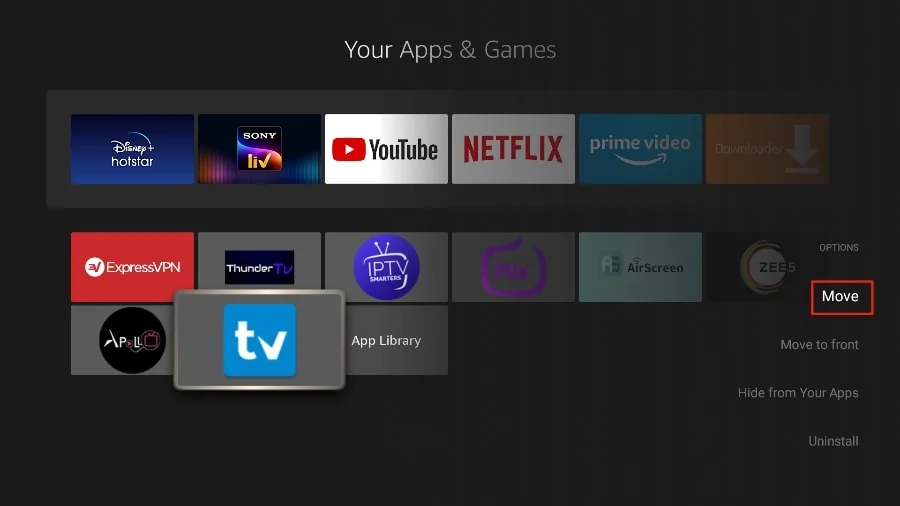
5. Move TiviMate to the top row, then press the select button on your remote to confirm the new location.
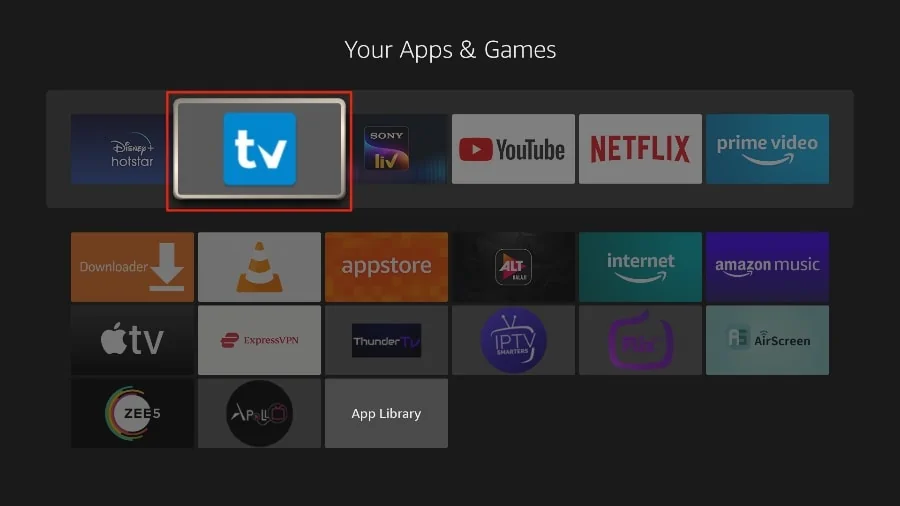
6. Now you can comfortably access TiviMate Player from your FireStick home screen. There’s no need to go through a menu each time.
Get Started with TiviMate IPTV Player
1. Press and hold the home button on your FireStick remote.
2. Select Apps on the following screen.
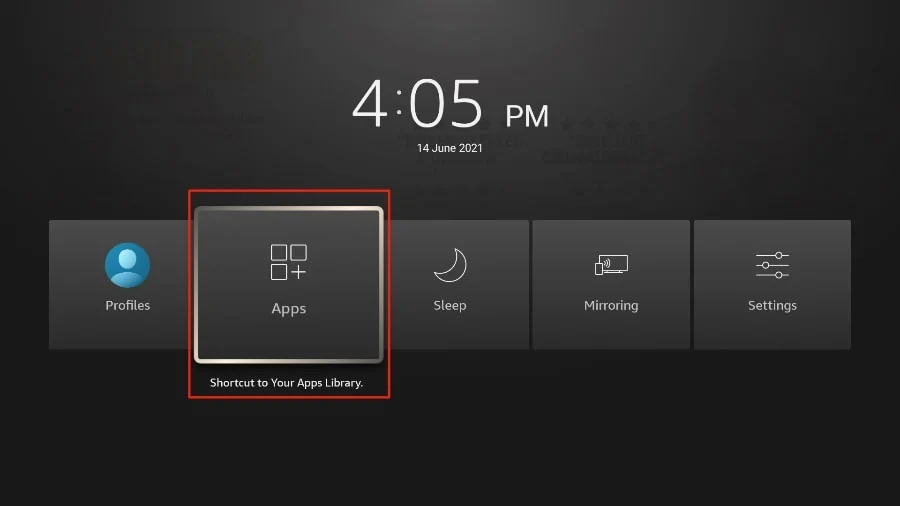
3. Open the TiviMate app.
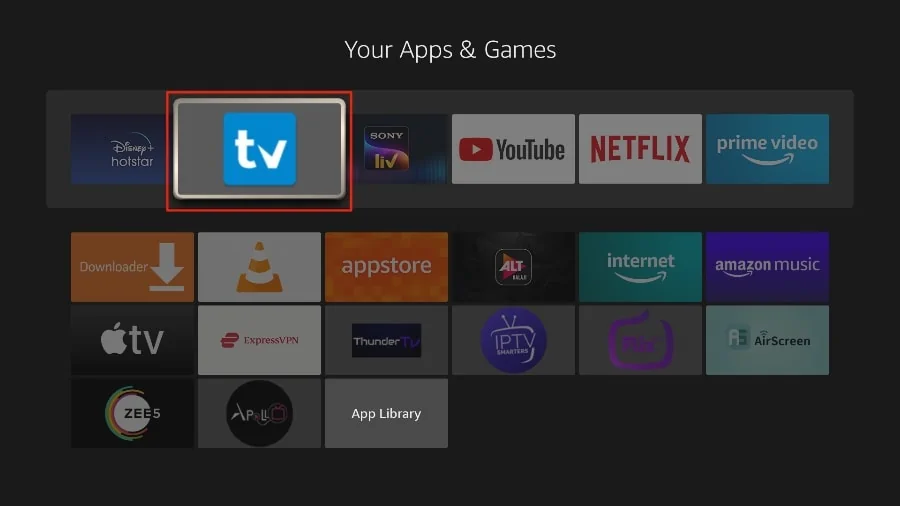
4. Select Add playlist.
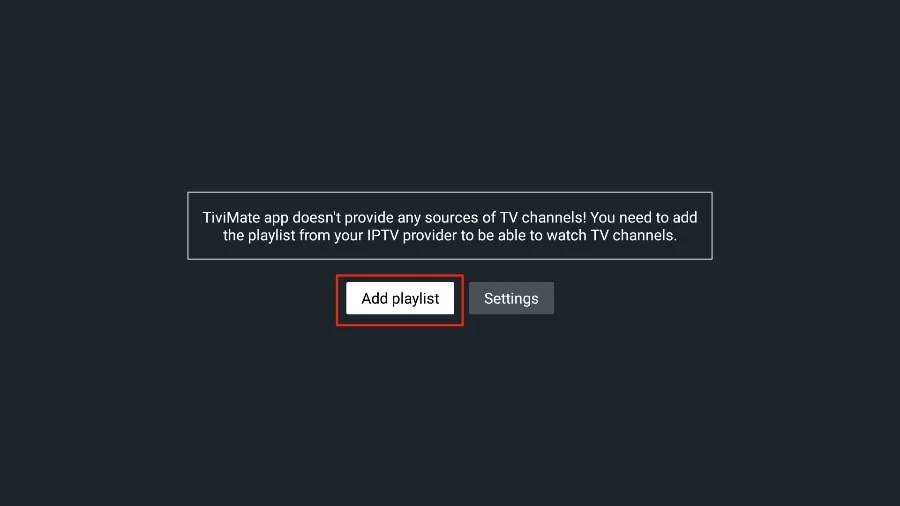
5. TiviMate will ask you to add a playlist using an M3U link, Xtream code, or Stalker Portal. Select the Xtream Codes (recomended). after put all information received on your mail.
- Download VLC ( Download URL https://www.videolan.org/vlc/index.html)
- Open VLC Player
- Go to Media -> Open Network stream.
- Add your Subscription M3U URL we sent to you and press play.
- Wait till all the Channels load (this may take some time)
- In case you are facing any issues with M3U loading, please contact our support team on WhatsApp and they will help you set the subscription in your VLC.
Choose a Channel and enjoy the show
Step 1: Buy a Subscription & Create Account at checkout.
Step 2: Download & Install our iOS App “Smarters player lite ” or “Tivimate”
Step 3: Type your Username and Password that we have given you automatically after a successful purchase.
Step 4: Good job! You have now access to our iOS App.
Go to the play store and search for one of the recommended APPs Below:
- Tivimate (Recomended) Download it for Android
- IPTV Smarters Pro (select Xtream codes API )
- SET IPTV
- ELK Player
- Duplex Play
- IBO Player
- Flix IPTV
Once you install one of these recommended APPs, You can use the subscription info that you received from us to log in.
In case you are facing any issues, please contact our support team on Whatsapp and they will help you set the subscription in your APP.
Go to the Google Play store and look for one of the recommended APP’s below:
- IPTV Smarters Pro (select Xtream codes API )
- IBO Player
- Flix IPTV
- SET IPTV
- ELK Player
- Nanomid
- Smart IPV (Not really recommended)
- Smart STB (Not really recommended)
- STB Emu (Not really recommended)
Once you install one of these recommended APPs, You can use the subscription info that you received from us to log in.
In case you are facing any issues, please contact our support team on Whatsapp and they will help you set the subscription in your APP.
Setup instructions for a Samsung/LG Smart TV
Search in your TV for one of the APPs below
IPTV Smarters Pro (select Xtream codes API )
DUPLEX play
IBO Player
Flix IPTV
SET IPTV
ELK Player
Nanomid
Smart IPV (Not really recommended)
Smart STB (Not really recommended)
STB Emu (Not really recommended)
Once you install one of these recommended APPs,
You can use the subscription info that you received from us to log in.
In case you are facing any issues, please contact our support team on WhatsApp and they will help you set the subscription in your APP.
